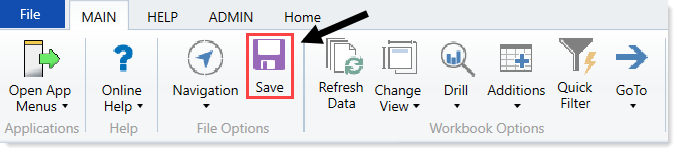Loading Monthly Statistic data
Make sure you create and save the import file to a directory accessible by the Axiom Application server. We recommend naming the file with a ST_prefix.
To load Monthly Statistic data:
-
In the Admin ribbon tab, in the Database group, click Imports & Data Utilities > Imports > Management Reporting > 02-Load Monthly Stats, and click Execute.
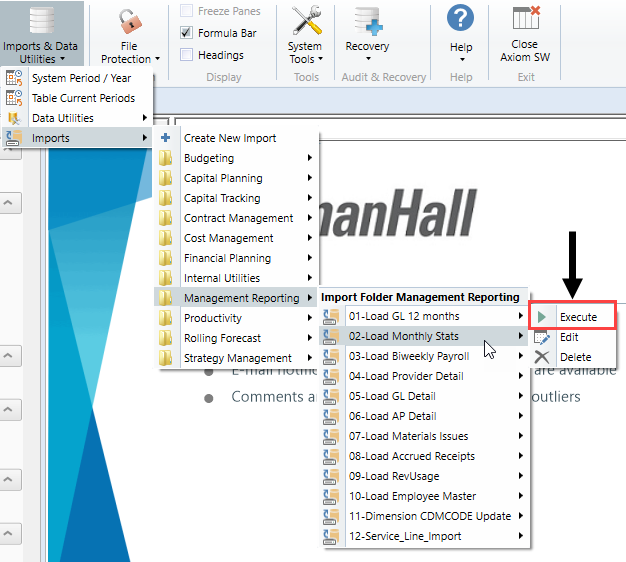
-
Click Execute.
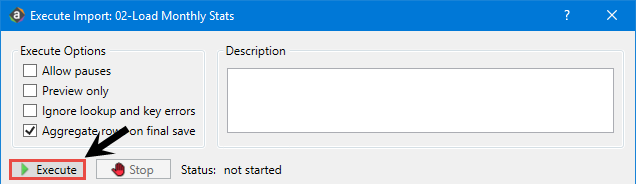
-
In the Variables dialog, do the following, and click OK:
Field Steps Table: Select Table Select the ACT or BUD table. Year Selection: Input Year (YYYY) Type the year to load. -
In the Chose the import source file dialog, navigate to the location where you stored the source file, and select it.
NOTE: We recommend that you name the file using a ST_ prefix.
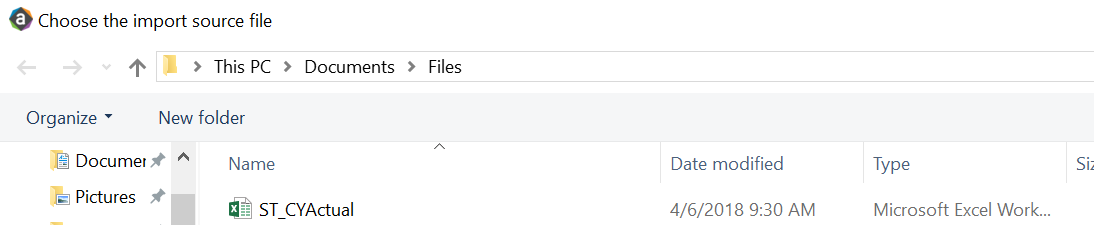
If there are any import exceptions, follow the import exceptions remediation from Resolving import validation errors.
-
If you are not loading your statistics through an import set up by your Syntellis Implementation Consultant, then you can also load statistics using a Save to Database report. There are standard reports delivered with your system for this, which you can find in Explorer in Management Reporting Utilities > Data Input > Input Monthly Statistics.
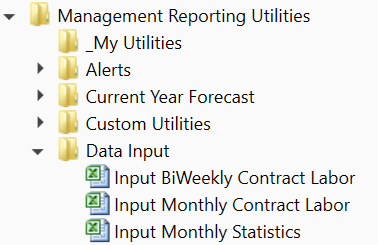
-
Use the top section of the report, labeled Add New Stats, when entering a new Dept-Acct combination into the database.
If needed, you can copy additional rows by copying the entire row, and then using the Insert Entire Row option in Excel. If you Refresh the report, it will bring in all existing statistic combinations from the database, and you can then update any monthly value in the blue cells in the Change Existing Stats section.
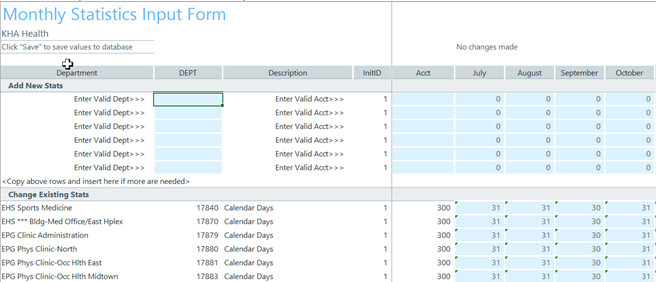
-
After you complete your inputs, from the Main ribbon tab, click Save to send the data into the database and save the report.